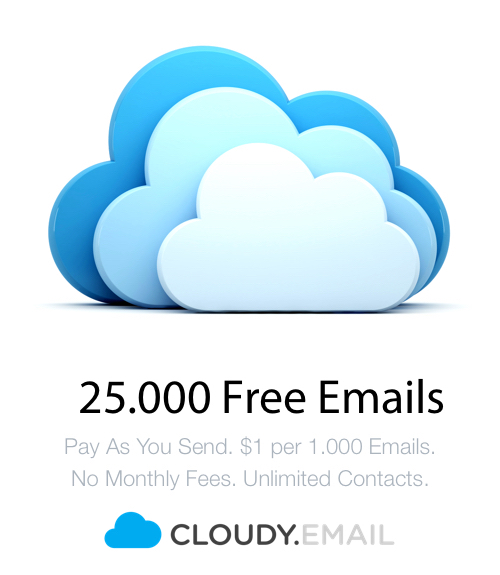Congratulations! Now you have successfully setup your AWS credentials. You are now only 2 steps away from sending your first blast.
Verify Your Sender Email
Here’s the link to a quick tutorial from Amazon on how to verify your sender/from email on your AWS account to be able to send emails through Cloudy:
https://docs.aws.amazon.com/ses/latest/DeveloperGuide/verify-email-addresses-procedure.html
Note: Make sure your account is under Ireland region when verifying your email address.
Get Your Sending Limit Increased
The next step is to get your sending limit increased. Search for SES (Simple Email Service) on your AWS account home page:

Once you click on it, it will take you to the SES home page. Click on ‘Sending Statistics’ you see on your left as shown below:

On your sending statistics, you will see that your current sending quota is at 200 which means, you will need to get it increased to send emails through Cloudy. To do that, click on the blue button ‘Request a Sending Limit Increase’.

Here’s a preview of the request form including the answers below:

Few things to note:
- You need to add another request to make a request 2 to increase your maximum send rate as shown above.
- Make sure you choose Ireland as your region to increase your sending limit.
Answer Templates (optional – you can skip them if you want)
1. Describe how you will comply with AWS Service Terms and AUP
I have read the terms and I fully comply with them. I am aware any practice that goes against the terms will lead to suspending my account.
2. Describe how you will only send to recipients who have specifically requested your mail
All emails are collected with user permission. We use Cloudy.Email (www.cloudy.email) where double opt-in is enforced, so each subscriber needs to confirm their subscription to get added to the list.
3. Describe the process that you will follow when you receive bounce and complaint notifications
We use the same platform Cloudy.Email (www.cloudy.email) to handle the bounces and complaints, so we can check the sending stats easily to ensure maintaining a healthy rate.
Case Description Template
Hello AWS Team,
We would like to use Amazon SES with https://Cloudy.Email to send emails to our newsletter subscribers.
Please increase our daily sending limit to 50,000 emails per day.
You can learn more about our company here: www.yourwebsite.com
Thank you!
Once you have filled in all the details requested, hit the Submit button to send the request. It will direct you to the support center showing your case history and its details:

You will receive an email confirmation from them within 24 hours of sending the request. If you didn’t receive any email, you can always check the status of your request by visiting the Support Center on your AWS account.
Note: There are instances where a request can be declined, asking for more information. By responding to what they requested, they may reconsider their decision.
Once you get your sending limit increased, you will see the updated email send limit on your Cloudy account as shown below:

Great job! Now you are all good to go. 🙂
If it still shows at 200 after getting your email send limit increased,
- Please check if you have got it increased under Ireland region.
- Make sure your from/sender email has been successfully verified on Amazon SES.
- If everything was done right, and you still see it at 200, please contact us via chat or send us an email to zahra@cloudy.email.
If you would like someone to setup your account, please create an account at https://aws.amazon.com/ , and send us your AWS account’s email and password to zahra@cloudy.email (you can create a temporary password to share it with us). We will setup the account for you.
So that’s it, folks. You can contact us anytime should you have any concerns/questions on setting up your account.
Happy sending! 🙂